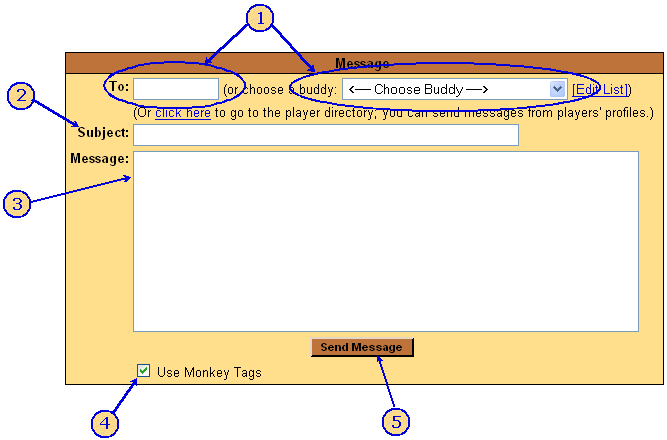|
Help: Send a Message | |||||||||||
|
You can use the Send Message dialog box to send a private message to a player. You get to it by choosing Messages | Send a Message from the menu, or by using the "Send a message" link at the top of each player's profile (in which case, their name will be filled in automatically in the "To" field). The dialog box looks something like this (the colors will vary based on
your color theme); underneath the image we'll walk through the steps:
|
| • | • | |||
 |
• |
|
||