|
Help - Getting Started | |||||||||||
|
Welcome! Here's a subset of the Frequently Asked Questions list which helps provide some Getting Started information (to see the full FAQ list, click here): "Getting Started" Questions"Getting Started" AnswersThe list is always growing, check out the Game Rules and Instructions page for the current list, and links to the descriptions and rules for each game. [Back to Question List] [Back to Top] The site has seven sections, shown as tabs across the top of the page: Games, Players, Messages, Store, Forum, Settings, and Help. Here's a brief description of each tab:
There's also a map of the pages of the site which you can get to at any time by clicking
the [Back to Question List] [Back to Top] Q. Where do I find help on a specific page? Most pages on the site have their own context-sensitive help. To the right of the
main tabs, if there's a small [?] icon shown (like this: [Back to Question List] [Back to Top] Q. What if I don't know anyone on Pocket-Monkey? No problem! You can start playing right away; half the fun is meeting people! See the next question -- "How do I start a game?". [Back to Question List] [Back to Top] There are lots of different ways you can get started playing games here on Pocket-Monkey:
[Back to Question List] [Back to Top] You can find instuctions and rules for each of the games on the Game Rules and Instructions page. All games share a common interface (though some games may have additional controls), which looks like this: 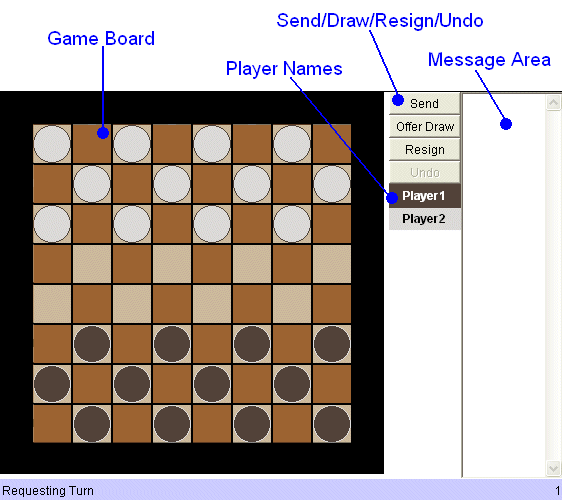
Once you have sent your turn, you can leave the page (or even log off the site) and you will be emailed when a new turn arrives (if you like). If you stay on the the page you will be alerted when your opponent makes a move in the game. (The notification may take a few seconds.) [Back to Question List] [Back to Top] Q. Where can I find the rules and game instructions? Click here for the Game Rules and Instructions page. [Back to Question List] [Back to Top]
|
| • | • | |||
 |
• |
|
||

 )
, it has context-sensitive help -- just click the [?] to see it.
)
, it has context-sensitive help -- just click the [?] to see it.